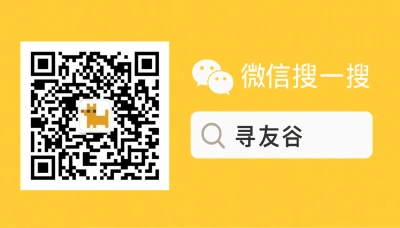Why WeChat PC login matters for US students in China
If you’re a United States student living in China (or getting ready to hop on a plane), WeChat isn’t just a messaging app — it’s the hub for class groups, rental chats, campus notices, delivery orders, and your local social life. When your phone battery dies or you’re trying to type a long essay reply from a laptop, WeChat PC login becomes the lifeline. But it’s also where people get stuck: QR codes that won’t scan, accounts “temporarily locked,” verification loops, or sudden extra security checks when you log in from a campus computer or a different city.
I’ve talked with dozens of US friends and international students who say the same thing: China’s digital life moves fast and WeChat is everywhere, but small hiccups with PC login can cause big headaches — missed group deadlines, forgotten rent messages, or not being able to join a Zoom because the host posted the link in WeChat. This guide is written like I’m leaning over your shoulder: practical, streetwise, and focused on what actually works.
How WeChat PC login works — real-world steps, common failures, and fixes
At a basic level, WeChat PC login is simple: install the official WeChat desktop app (Windows or macOS) or open web.wechat.com, then scan the QR code with your phone’s WeChat. That QR scan is both the quick win and the usual choke point. Here’s why things go sideways and how to fix them fast.
Why the QR scan can fail
- Timeouts or slow internet: The QR expires in ~30–60 seconds depending on conditions. If the PC’s connection lags, the code may refresh before you scan.
- Mobile app version mismatch: Older mobile WeChat versions sometimes don’t recognize desktop QR codes.
- Permissions and multi-device security: If your account has extra security (two-step verification tied to your phone, or suspicious login flags), WeChat may ask for identity confirmation on your mobile — so you can’t complete the login without that phone.
- Country-level restrictions: Some places block social apps or throttle connections; if you’re trying to log in from a campus network or a foreign country, it can change the behavior. Recent global app-policy moves show access can change quickly — for example, Nepal recently moved to ban or restrict multiple social platforms, which is a reminder to plan for regional access issues [ABP Live, 2025-09-07].
Step-by-step desktop login (clean method)
- Download WeChat desktop from the official site (search “WeChat for Windows” or go to weixin.qq.com) and install it. Don’t grab random builds — only official installs avoid weird behaviors.
- Open WeChat on your phone and update it via the app store inside WeChat or your device app store.
- Open the desktop app — you’ll see a QR code. On your phone: Me → top-right “+” → Scan (or open the QR scanner) → point at the desktop QR.
- Once the phone recognizes it, you’ll be asked to confirm “Log in on PC” — tap Confirm.
- Choose “Keep me logged in” if you’re on your personal laptop; otherwise skip for shared/public machines.
If the QR keeps refreshing:
- Refresh the desktop app, reposition the phone camera closer, turn off auto-brightness on the PC screen (some cameras struggle with glare).
- Try increasing the PC’s screen brightness or reduce resolution scaling; some phone cameras fail to read scaled images.
- Use the WeChat web login via web.wechat.com as a backup — it’s the same QR flow but sometimes behaves differently with certain networks.
Account lockouts, verification requests, and what to do WeChat occasionally locks an account or asks for extra verification when it detects unfamiliar logins. This can feel dramatic if you’re mid-term and suddenly blocked from your study groups. Two practical realities to know:
- WeChat’s ecosystem is backed by a huge cloud infrastructure (Tencent Cloud services, TKE, etc.) that supports high traffic and Mini Programs. Businesses like CP AXTRA have been deploying Tencent Cloud and Tencent Kubernetes Engine to scale WeChat Mini Programs and commerce — that same backbone means the platform often recovers quickly, but it also enforces security measures during suspicious activity (e.g., logins from new countries) (see reference to CP AXTRA’s use of Tencent Cloud).
- If you’re overseas or changing networks frequently (school → internship → travel), the platform’s automated security may ask you to verify via linked phone number or trusted contacts.
Practical recovery steps:
- In-app: On your phone go to Me → Settings → Account Security → Help & Feedback. Use the account recovery wizard, and follow prompts to verify via your phone number or email.
- If prompted for “security verification,” have one of these ready: the original phone number linked to the account, the email address linked to WeChat, or a trusted contact who can vouch (WeChat sometimes offers “friend verification” flows).
- If you’re facing a foreign paperwork/immigration snag (for instance, cases where groups of foreign workers had urgent contact needs after immigration incidents), stay calm and reach out to embassy/student services as needed; having a working WeChat (or backup contact) matters when rapid communication is required [Koreajoongang Daily, 2025-09-07].
Useful feature hacks for students and remote workers
- File Transfer chat: Use the “File Transfer” chat to send files between phone and PC. It’s the fastest way to move screenshots, slides, or PDFs.
- Desktop voice notes: Desktop app supports playing voice messages and converting some voice messages to text — handy for long class recordings.
- Keep backups: Export important chat histories (WeChat desktop supports chat backups) before big device changes.
- Mini Programs: Many campus services, shops, and local vendors operate through WeChat Mini Programs. Businesses are increasingly running on Tencent Cloud and TKE-powered infrastructure for fast scale, so Mini Programs are often the most convenient way to handle campus payments or deliveries while you’re on a PC or phone.
Network and travel edge cases Travel and border rules can create friction: new border-entry systems and visa checks in some regions may change how you can use apps and where you can rely on certain connected services. For example, the EU’s new Entry/Exit System and border tech changes are reshaping how travelers move through Europe — the practical point here is: always prepare offline contact routes and keep account recovery info ready when crossing jurisdictions [TravelandTourWorld, 2025-09-06].
If you use university or public Wi‑Fi and the login fails, try switching to your phone hotspot briefly just to get the QR handshake done. Public networks often have session or proxy settings that interfere with QR token negotiations.
🙋 Frequently Asked Questions (FAQ)
Q1: I scanned the QR but the desktop login never completes — what now?
A1: Try this checklist (fast roadmap):
- Confirm phone WeChat is updated. Update via App Store / My Apps.
- Close and reopen the desktop app; wait 5 seconds and rescan.
- Move phone camera closer and remove screen glare; increase brightness.
- Try web.wechat.com in case the desktop client has an issue.
- Temporarily use phone hotspot to bypass campus/public Wi‑Fi and rescan.
- If still stuck: Me → Settings → Account Security → Help & Feedback on the phone and run “Login Issues” wizard.
Q2: My account is locked after I tried to login on a campus PC. How do I recover it?
A2: Follow these steps (official pathway + practical tips):
- Open WeChat on your phone and go to Me → Settings → Account Security → Help & Feedback.
- Select “Account Locked” or “Verification” and follow the guided verification:
- Verify with the phone number linked to the account.
- Use email verification if you added an email.
- If asked for friend verification, prepare 2–3 WeChat friends to verify you (WeChat will guide through selecting them).
- If the app asks for ID verification and you’re a foreign passport holder, follow the in-app instructions; keep your passport photo and a clean selfie handy.
- If in an urgent situation (university admin, employer communication), inform your campus international office or HR — they can sometimes contact the platform support channels or help you arrange alternative communication.
Q3: Can I log in to WeChat desktop from multiple PCs? How to stay secure on shared machines?
A3: Yes, but be careful. Steps and safety tips:
- Use “Keep me logged in” only on trusted personal devices.
- On shared machines:
- Do NOT select “Keep me logged in”.
- After use, go to the desktop app > Settings > Security > Log out, OR on your phone go to Me → Settings → Account Security → Devices and remote-logout the PC session.
- Regularly check active sessions from your phone: Me → Settings → Account Security → Devices.
- If you suspect someone used your session, remote-logout immediately and change your password/linked phone.
🧩 Conclusion
For United States students and people moving around China, mastering WeChat PC login saves time, reduces stress, and keeps you plugged into campus life. The QR scan method is fast, but network quirks, app versions, and security checks are the usual culprits when things go sideways. Remember: keep recovery info up-to-date, use trusted devices for “keep me logged in,” and have a backup contact method when traveling or dealing with official matters.
Quick checklist before an important deadline:
- Update WeChat on phone and desktop.
- Confirm your phone number and email are linked and current.
- Test PC login at least once before you need it (use phone hotspot if on unfamiliar Wi‑Fi).
- Back up key chats or export important files.
📣 How to Join the Group
We built XunYouGu to help US friends and international students navigate exactly these kinds of headaches. If you want quick answers, real chat examples, and invite-only groups for different cities and schools: on WeChat, search “xunyougu”, follow the official account, and add the assistant’s WeChat to be invited into the group. We keep it friendly, practical, and spam-free — like asking an older friend who’s already figured out the shortcuts.
📚 Further Reading
🔸 Release of detained Koreans in Georgia secured
🗞️ Source: Koreajoongang Daily – 📅 2025-09-07
🔗 Read Full Article
🔸 Nepal Bans 26 Social Media Apps Including Facebook, WhatsApp, Instagram. Here’s Why
🗞️ Source: ABP Live – 📅 2025-09-07
🔗 Read Full Article
🔸 New EU Border Rules: Non-EU Travellers To Submit Biometric Data For Easier Travel To Spain, France, Greece, And More
🗞️ Source: TravelandTourWorld – 📅 2025-09-06
🔗 Read Full Article
📌 Disclaimer
This article is based on public information, compiled and refined with the help of an AI assistant. It does not constitute legal, investment, immigration, or study-abroad advice. Please refer to official channels for final confirmation. If any inappropriate content was generated, it’s entirely the AI’s fault 😅 — please contact me for corrections.