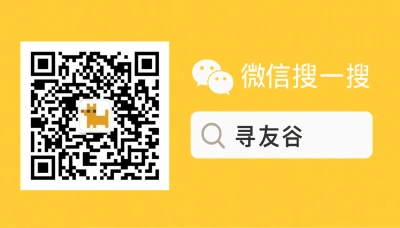Why the WeChat PC app matters if you’re a United States person in China
Last week, while answering questions in a campus dorm in Shanghai and later at a small afternoon meetup in Beijing’s Chaoyang district, I heard the same gripe three times: “WeChat is great on my phone, but I need a real keyboard and quick file transfers, and the mobile-only flow is slowing me down.” That’s where the WeChat PC app steps in — it’s the bridge between the chaotic tap-and-swipe life on a phone and the steady, efficient workflow you want when studying, working remotely, or running errands from a desktop.
For United States friends living in China or planning to come here (especially students at Fudan, Tsinghua, or smaller provincial universities), the PC app reduces friction for remote classes, internship applications, paperwork, and social coordination. It’s not just a convenience; it’s a practical survival tool. You upload longer essays from your laptop, forward receipts to landlords, share bank screenshots, and manage study groups without squinting at a tiny screen. But it’s also a little finicky: login flows, file access rights, session syncs, and security trade-offs can trip people up. This guide walks through what matters most — setup, privacy tradeoffs, real-world workflows, and ways to avoid getting stuck.
What the WeChat PC app actually gives you — and where it falls short
The WeChat PC app is a surprisingly capable desktop client. It syncs chats, supports file transfer between PC and phone, allows voice-to-text (on PC), and handles group chats and mini-program notifications. For students, it means:
- Faster typing for essays, deadlines, and group chat coordination.
- Easier screenshotting and sending of lecture slides or assignment attachments.
- Cleaner video calls when you want a webcam and stable bandwidth.
But be blunt: it’s not perfect. Sync can lag if your phone loses connection. File size limits and occasional compatibility quirks show up when sharing big video files. Also, the desktop app ties into your phone session — meaning if your phone gets compromised, your PC session is at risk too. That’s why a few practical rules matter more than geeky options.
From a trend point of view: the app ecosystem is changing fast. Big tech moves — like OpenAI’s push to make chat interfaces into app platforms — remind us that the desktop client may evolve, gaining third-party integrations or smarter desktop workflows soon. Developers are thinking about conversational interfaces and cross-app flows; that same spirit could come to WeChat’s platform down the road, which would make a stable PC client even more valuable for everyday tasks and automation.
Practical realities from current global signals: visa rules and immigration friction remain top-of-mind for many students and expats. News coverage shows temporary-entry and student visa refusal spikes in countries like Canada and discussions around work visa shifts in the U.S. and India — those stories make rapid, reliable communication tools (and record-keeping via WeChat) a lifeline when you need to coordinate embassy visits, paperwork, or medical appointments remotely [Source, 2025-10-26]. Meanwhile, corporations and tech leaders continue talking about global staffing plans that affect international students’ job prospects — you’ll want a desktop workflow for job searches, resume-sharing, and interview prep [Source, 2025-10-26]. And for anyone considering mobility or visa pathways, country-specific coverage about relocation costs or visa types can affect how frequently you need to share documents over WeChat with agents or family back home [Source, 2025-10-26].
How to set up the WeChat PC app safely and efficiently
Setting up the PC app isn’t rocket science, but you do want to be methodical. Follow this pragmatic checklist:
- Download source and confirm integrity
- Official site: download from the official WeChat desktop page (avoid random mirrors).
- Check domain and certificate in your browser before running the installer.
- Log in and pair safely
- QR login: scan the QR code with your WeChat mobile app. That’s the normal flow.
- Approve login only from your own phone. If you’re in a public Wi-Fi spot or using a shared computer, say “no” and do this later at home.
- Configure sync and files
- Turn on file sync for the folders you use (desktop, downloads) to speed file transfer.
- Set a sensible file retention (delete big files after a month) to avoid disk bloat.
- Lock the app and manage sessions
- Use WeChat’s “Log out other sessions” feature if you lose a device.
- For shared computers, always “Log out” and clear stashed credentials.
- Two-step protections
- Use WeChat Protect features: enable “Account Protection” and bind your account to an email if available. Consider a device-level PIN or Windows user account for extra security.
- Backup important chats
- Export or screenshot critical documents (visa letters, tenancy contracts, receipts) and save them offline or in a secure cloud backup you trust.
Quick settings to change (in-app)
- Notifications: mute large groups during class hours.
- Auto-download: disable auto-download of media to avoid filling the laptop.
- Message history: use the message backup to sync large histories intentionally rather than auto-sync everything.
Workflow cheats: how students and expats actually use it
If you want real-world workflows, here’s how people I know use the PC app:
- Group study + files: Create a study group on WeChat with classmates. Use the PC app for uploads of big PDFs, lecture recordings, and shared notes. Tip: name files with yyyy-mm-dd prefix for quick sorting.
- Internship hunt and HR threads: Save a quick folder for CVs and offer letters you might need to forward. Use the desktop client to copy-paste formatted text into job replies — mobile copying is messy.
- Landlord and admin documents: Use the PC screen to batch-scan receipts and tenancy docs, then forward them in one tidy message. Take an offline copy for embassy needs.
- Remote classes and screen-sharing: Use desktop client for sharing slides in group calls or to record a local copy of a screen share for later revision.
- Healthcare and emergencies: Keep a dedicated chat with translations or local clinic contacts, and back up prescriptions and appointment confirmations on your PC for quick retrieval.
Small productivity hacks
- Keyboard shortcuts: learn Ctrl+F (search chat), Ctrl+N (new chat), and Ctrl+Shift+S (screenshot) — saves minutes daily.
- Quick replies: prepare canned replies for routine admin questions (“I’ll send the receipt in 10 min”) and paste from a local text file.
- Use Official Accounts: subscribe to university, hospital, and visa-related official accounts and pin them for quick access.
Security trade-offs and the reality of account safety
Let’s be honest: any account tied to a mobile device has a single point of failure. If someone steals your phone and you haven’t locked your WeChat properly, they may open sessions on other devices. Here’s how to minimize risk:
Immediate steps if your phone is lost
- Use another family member’s WeChat to log in and “Log out all devices” for your account.
- Contact your phone carrier to suspend SIM where possible.
- Change any linked email passwords (if used) and enable multi-factor authentication on those services.
Ongoing habits that save headaches
- Regularly check “Logged-in Devices” in WeChat and remove unknown sessions.
- Avoid public/shared machines for sensitive work; if you must use them, use a temporary Windows account and clear the session after.
- Keep desktop OS patched and use an antivirus for downloaded attachments if you’re on Windows.
Legal and compliance note I’m not giving legal advice here — but keep copies of visa materials, health documents, and receipts off-app when the documents are necessary for official processes. In major migration storylines and visa policy swings reported lately, the ability to present clean, offline proofs quickly becomes vital during appeals or emergency travel [Source, 2025-10-26].
🙋 Frequently Asked Questions (FAQ)
Q1: How do I log into WeChat PC app if my phone is not with me?
A1: You need your phone for the QR-scan login on most accounts. If you absolutely cannot access your phone:
- Steps:
- Use a friend’s WeChat to message your account (if logged in elsewhere) and try the “Log in on PC” prompt.
- Contact WeChat support through the app’s “Help & Feedback” on another device and follow their verification steps.
- As a last resort, use an ID verification flow WeChat provides (prepare passport or residence permit images).
- Official guidance: follow the in-app help pages and preserve screenshots of any verification attempts.
Q2: What’s the safest way to share visa/medical documents over WeChat PC app?
A2: Use this checklist:
- Steps:
- Convert documents to PDFs and password-protect them if the recipient supports it.
- Send via private chat rather than large open groups.
- After successful delivery, download a local copy and delete sensitive files from the chat if you don’t want them stored long-term.
- Official pathway: when dealing with embassies or universities, use their recommended secure upload channels in addition to WeChat for redundancy.
Q3: My WeChat PC app keeps disconnecting — how do I fix sync issues?
A3: Troubleshoot with this roadmap:
- Bullet list:
- Check mobile phone internet connection and keep it active during desktop use.
- On PC, disable power-saving settings that suspend network adapters.
- Update both PC and mobile app versions to the latest release.
- If problems persist, log out and re-scan the QR code to re-establish a fresh session.
- Official channel: consult WeChat’s Help & Feedback for known issues and patch notices.
🧩 Conclusion
If you’re a United States student or expat in China, the WeChat PC app isn’t just a convenience — it’s a productivity and safety tool that makes living here less of a scramble. It helps you handle coursework, internships, tenancy, and emergency coordination faster and cleaner than phone-only workflows. But the desktop client is also an extension of your phone: protect the phone, and the PC will mostly behave.
Quick checklist — do these now:
- Download the desktop client from the official site and pair it via QR scan at home.
- Back up important documents off WeChat and keep local copies.
- Enable account protection and periodically check logged-in sessions.
- Create a tidy folder structure for resumes, visa docs, and receipts for quick forwarding.
📣 How to Join the Group
XunYouGu’s community is built for practical help, not hype. If you want real-world support from others who use WeChat daily in China, here’s how to join:
- On WeChat, search the official account “xunyougu” and follow it.
- Message the account with a brief intro (e.g., “US student in Shanghai — looking for WeChat PC tips”).
- Add the assistant’s WeChat or request an invite through the official account; admins will invite you into country- or city-specific groups where people swap tested tips, file templates, and trusted service recommendations.
📚 Further Reading
🔸 Letters for Sunday, October 26, 2025
🗞️ Source: Daily Gazette – 📅 2025-10-26
🔗 Read Full Article
🔸 Visa Refusals Soar in Canada Amid Automation, Policy Crackdown; Indian Students Hit Hard
🗞️ Source: Times Now News – 📅 2025-10-26
🔗 Read Full Article
🔸 No short-term impact of H-1B visa fee hike, future resourcing plans will change: Tata Tech CEO
🗞️ Source: The Hindu – 📅 2025-10-26
🔗 Read Full Article
📌 Disclaimer
This article is based on public information, compiled and refined with the help of an AI assistant. It does not constitute legal, investment, immigration, or study-abroad advice. Please refer to official channels for final confirmation. If any inappropriate content was generated, it’s entirely the AI’s fault 😅 — please contact me for corrections.