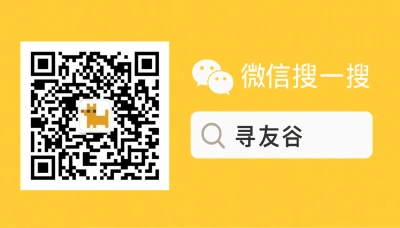Why WeChat on MacBook Matters for US expats and students
If you’re a United States student or expat living in China, your MacBook isn’t just a laptop — it’s a lifeline. WeChat (launched by Tencent in 2011 and expanded into payments in 2013) is the hub for social life, school groups, work chat, and even local services. Tencent — founded in Shenzhen in 1998 — built an ecosystem where messaging, payments, mini-programs, and public accounts live together. That’s why getting WeChat smooth on your MacBook is worth treating like a proper life-skill.
Common pain points I hear all the time:
- Logging into WeChat on macOS with a non-Chinese phone number.
- Using WeChat Pay from a foreign card.
- Backing up chat history and sharing files between MacBook and phone.
- Privacy worries when using WeChat for sensitive conversations.
- Dealing with occasional access or restrictions when traveling (social media rules can change fast).
This guide is down-to-earth and practical: no fluff, just what works for students and US expats who need WeChat on macOS to behave like their local friends’ devices. I’ll walk you through setup, common traps, privacy flags, and quick fixes so your MacBook + WeChat combo stops being a headache and starts being efficient.
Install, set up, and use — the practical playbook
WeChat’s desktop client for macOS exists and is the most seamless option for a MacBook-first workflow. Here’s the real deal, step-by-step, plus the caveats you should know.
Step 1 — get the official client
- Download WeChat for Mac from the official site (wechat.com) or the Mac App Store. Avoid sketchy third-party downloads.
- Install and open it. You’ll see a QR code to log in.
Step 2 — QR login & multi-device habits
- Open WeChat on your phone, tap the “+” or go to Me → Settings → General → “WeChat Web/Desktop” (labels can vary by version), then scan the Mac QR code.
- Choose “Keep me logged in” if it’s your personal machine. If you share the laptop, don’t check that.
- Pro tip: Use the “File Transfer” chat on WeChat as a bridge — drag files to it from your Mac, then access them on your phone. It’s the cheapest, zero-config cloud.
Step 3 — WeChat Pay realities on MacBook
- You can see payment requests and pay via the desktop client, but the actual payment confirmation usually routes to your phone.
- Setting up WeChat Pay typically requires a Chinese bank card or a linked account. For many foreigners, that means using a local (Chinese) bank card or bank account, or a special verification flow that requires a Chinese phone number.
- If you’re an international student, plan to have a mainland friend or a university admin help with initial verification if your foreign card gets rejected.
Step 4 — chat backups and migrations
- For long chat histories, use the desktop client’s Chat Log Backup feature: Me → Settings → General → Chat Log Migration / Backup to Mac. This keeps messages locally on your Mac and doesn’t require cloud uploads.
- Another method: export important files and screenshots to cloud storage (Google Drive for international access, or a mainland cloud if you prefer faster local speeds).
Step 5 — calls, video, and group management
- Voice and video calls work on Mac, but quality depends on your network. If video is choppy on Wi‑Fi, switch to wired Ethernet or your phone hotspot.
- For big class groups, pin key chats on the desktop and use mute options liberally. Save important documents in the group’s “Files” tab so you don’t have to scroll back forever.
Real-world context and a couple of big-picture facts
- WeChat’s icon — green dot in a white chat bubble — became a go-to symbol after Tencent’s meteoric growth. With over a billion monthly users and billions in market value, WeChat is a one-stop app: chat, taxi booking, e-payments, mini-programs, and public accounts.
- While WeChat does a ton of useful stuff, remember that platform rules and local social media access can change quickly. Some countries temporarily restrict social platforms — for example, Nepal’s recent lifting of social media limits shows how access can be politically sensitive and unstable [Korrespondent, 2025-09-09].
Limitations, privacy, and real risks (what your MacBook won’t fix)
No amount of tips will turn WeChat on Mac into an end-to-end encrypted, privacy-first messaging system. WeChat is a platform deeply integrated into Chinese daily life — that’s convenient and also something to be mindful of.
Privacy and surveillance notes:
- There have been broad reporting and investigations into how tech systems were used in large-scale surveillance projects; that’s a reminder to be mindful of what you send and where you store it [The New Indian Express, 2025-09-09].
- WeChat has announced policies encouraging disclosure of AI-generated content and other governance measures. The platform’s size (reported audience numbers in the billions) means many content-control features exist — keep that in mind when sharing sensitive documents.
Practical privacy steps on MacBook:
- Use local backups (save chat logs to your Mac) rather than pushing everything to cloud services you don’t control.
- Remove sensitive files from your Mac after transfer; keep them encrypted with FileVault or a secure container.
- Keep macOS and WeChat updated — security fixes matter.
Travel and access reality-check
- If you’re traveling internationally, be aware that access to services may get patchy. Events involving foreign workers or immigration issues (like the recent chartered flights to retrieve detained nationals in the U.S.) remind us that cross-border mobility and communications can get complicated fast [Reuters, 2025-09-09].
- Always keep a backup communication plan: phone numbers, email, and at least one alternative messenger that your close contacts also use.
🙋 Frequently Asked Questions (FAQ)
Q1: How do I log into WeChat on my MacBook if my US phone number won’t verify?
A1: Try this step roadmap:
- Step 1: Install WeChat for Mac, open it to get the QR code.
- Step 2: From your mobile WeChat, scan the QR code (Me → Settings → General → WeChat Web/Desktop).
- Step 3: If the mobile app asks for verification because your account is new or using a foreign number, use the “Verify by SMS” or “Verify by phone call” option. If those fail:
- Ask a trusted mainland contact to help with a “friend verification” (WeChat sometimes asks friends to confirm).
- Contact WeChat support via the app: Me → Settings → Help & Feedback → Contact Us.
- If you anticipate repeated verification problems, register a local phone number (university SIM or local SIM card) for initial setup, then add your US number later.
Q2: Can I set up WeChat Pay on a MacBook with a US bank card?
A2: Short answer: usually not directly. Practical steps:
- Add WeChat Pay from your mobile WeChat (Me → Wallet). The desktop will mirror payment prompts but typically requires phone confirmation.
- For students: open a Chinese bank account (many banks offer student-friendly options). Link that card to WeChat Pay.
- Workarounds:
- Use international student services at your university — they often have procedures or partner banks.
- Ask a trusted friend to accept digital red packets (hongbao) and transfer cash physically — awkward but common in a pinch.
- Official guidance: check the WeChat Wallet settings and your bank’s international support pages for the current rules.
Q3: How do I back up chats from WeChat on Mac to keep them safe?
A3: Use one of these methods (each step-by-step):
- Local backup to Mac:
- Connect phone and Mac to same Wi‑Fi.
- On Mac: open WeChat → Settings → Chat Log Backup → Back up and restore → Back up to Mac.
- Chat migration to a new phone:
- On old phone: Me → Settings → General → Chat Log Migration → Select chats to migrate → Scan QR code on new device to start.
- Export important files:
- Use the “File Transfer” chat to move documents to your phone, then upload to your preferred cloud (Google Drive, Dropbox) if you need multi-device access.
🧩 Conclusion
If you’re a US student or expat using a MacBook in China, get comfortable with WeChat on macOS — it’s the path of least friction for school, work, and social life. The desktop client gives you faster typing, easier file handling, and reliable backups, but don’t pretend it solves the verification and payment limits that come with being a foreign user.
Quick checklist before you close this tab:
- Install official WeChat for Mac from a trusted source.
- Link your phone by QR code and enable “Keep me logged in” only on personal machines.
- Set up a Chinese bank card or university bank help if you want WeChat Pay.
- Back up chats to your Mac and export sensitive files to encrypted storage.
- Keep an alternative communication plan and be mindful of privacy when sharing sensitive info.
📣 How to Join the Group
Want shortcuts, real-time help, or a friendly human to answer those weird “why won’t my QR log me in?” moments? Join XunYouGu’s WeChat community:
- Open WeChat on your phone.
- Search for the official public account: xunyougu (type “xunyougu” in the search bar).
- Follow the official account, then use the contact button to add our assistant or request the group invite.
- We’ll invite you into country-specific groups where students and US expats swap localized tips, bank branch addresses, and verification tricks.
We keep it friendly, practical, and low-drama — exactly how you want help when your study-group file won’t upload five minutes before class.
📚 Further Reading
🔸 Nepal lifts social media ban after mass protests
🗞️ Source: Korrespondent – 📅 2025-09-09
🔗 Read Full Article
🔸 South Korea sending chartered plane to bring back workers detained in US
🗞️ Source: Reuters – 📅 2025-09-09
🔗 Read Full Article
🔸 US tech companies enabled surveillance and detention of hundreds of thousands in China
🗞️ Source: The New Indian Express – 📅 2025-09-09
🔗 Read Full Article
📌 Disclaimer
This article is based on public information, compiled and refined with the help of an AI assistant. It does not constitute legal, investment, immigration, or study-abroad advice. Please refer to official channels for final confirmation. If any inappropriate content was generated, it’s entirely the AI’s fault 😅 — please contact me for corrections.