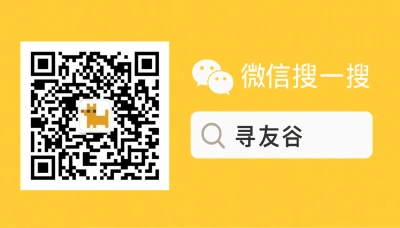Why PC WeChat Login Trips Up US Expats
If you’re a United States expat, international student, or visitor trying to use WeChat on a PC in China, you know the drill: desktop WeChat asks you to scan a QR code on your phone, then—boom—nothing. Or worse, it asks for verification you can’t complete because your U.S. number won’t get SMS, your SIM is overseas, or your account is “temporarily restricted.” That’s the real pain: WeChat ties desktop login tightly to the mobile app and phone-based identity checks. For people who split time between the U.S. and China or who changed numbers, that model can feel like a trapdoor.
Two tech trends in 2025 make this more interesting (and a little messier). First, WeChat is pushing AI and new content-labeling rules that require regular app updates and stricter content controls — expect security prompts and new verification flows as the platform evolves [AA, 2025-08-31] [MENAFN, 2025-08-31]. Second, Chinese cities like Shanghai and Shenzhen are pushing tech-driven tourism and services — which means more digital checks and faster feature rollouts that can affect desktop clients and login reliability [TravelandTourWorld, 2025-08-31]. Translation: platform changes happen fast, and your PC login may suddenly ask for new confirmations.
You’re not alone and this guide is written for the practical you — students, researchers, digital nomads, and US-based friends preparing to come to China — to get WeChat running on PC without losing your mind or your contacts.
How to Fix WeChat Login on PC: Practical Steps
Here are the reliable methods to get into desktop WeChat, ordered from easiest to more involved. Follow them in sequence — most problems resolve with the first three.
- The QR-scan basics (fastest)
- Open WeChat on your PC (WeChat for Windows or Mac uses the QR login).
- On your phone: open WeChat → Me → top-right QR scanner (or press the Scan icon). Scan the PC QR.
- Approve the login on your phone when prompted.
Why this sometimes fails:
- Your phone is offline or logged out.
- The mobile app is an older version; WeChat desktop can reject outdated mobile clients.
- The account prompts for extra verification (SMS, friend verification) after scan.
- If your phone can’t receive SMS (common for US numbers abroad)
- Option A — Bind a local Chinese number in advance (if you have one): Me → Settings → My Account → Mobile. This removes some SMS friction.
- Option B — Use ‘Help Friend Verify’ (security verification): when WeChat locks you, you may be asked to pick 2–3 friends who will confirm your identity inside their apps. Prepare those friends ahead of time.
- Option C — Use WeChat support: Me → Settings → Help & Feedback → submit a problem and follow the in-app process.
- When phone is unavailable (lost, reset, or overseas)
- If your phone is lost or reset and you didn’t set recovery options:
- Use a trusted friend verification (WeChat will guide you).
- If that fails, provide account details in Help & Feedback; keep your account number, connected devices, and last login times handy.
- Avoid VPN-related surprises
- Using a VPN from certain locations can trigger WeChat’s safety system and prompt extra verification. If you’re living in China, connecting without a foreign VPN before login usually helps. If you must use VPN, briefly disable it during initial login and verification.
- Reinstall/Update both clients
- Always update the mobile WeChat to the latest version before scanning. Desktop clients expect current mobile app security protocols.
Quick troubleshooting checklist (bullet list you can follow):
- Ensure phone is online and logged into the same WeChat account.
- Update mobile WeChat and the desktop client.
- Disable VPN during verification attempts.
- Have at least 2 trusted contacts ready for friend verification.
- Bind a phone number (local or international) and email if available.
- Use official WeChat download sources — avoid third-party binaries.
Security notes (don’t be the one who says “I’ll try that sketchy QR tool”)
- Never scan QR codes from unknown websites or use third-party login tools promising bypasses. You’ll risk account theft.
- WeChat may require extra steps when a login looks “new” — that’s normal and meant to protect your contacts and payments.
Real-world flow example
- If you try to log into WeChat on a new office PC in Shanghai: open PC WeChat → scan QR with your phone → phone asks “Allow this login?” → approve. If WeChat flags it as risky, you might be asked to confirm via SMS or ask friends to verify. If SMS fails because your U.S. number is roaming-disabled, use friend verification or bind a local number.
Why the platform changes matter
- WeChat’s AI-label rules and broader content governance (announced in 2025) mean frequent client updates and stricter content checks; that sometimes translates into more login prompts and security gating for desktop access [MENAFN, 2025-08-31] [AA, 2025-08-31]. Also, tech-forward cities rolling out new digital services mean login and identity checks can be used for payments, travel passes, and more — so treating your WeChat account like your digital passport is smart practice [TravelandTourWorld, 2025-08-31].
🙋 Frequently Asked Questions (FAQ)
Q1: My PC shows a QR code but my phone won’t scan — what do I do?
A1: Follow this step-by-step:
- Update mobile WeChat: Me → Settings → General → Check for Updates.
- Ensure phone camera permission is on for WeChat.
- Try the scanner from WeChat’s main screen: Me → tap your avatar → QR Code/Scan.
- If still stuck: close both apps, restart phone, open desktop app again, and re-scan.
- If it fails due to verification after scanning:
- Check for SMS prompt; if you can’t get SMS, use friend verification or contact Help & Feedback inside the app.
Q2: I changed my US number and can’t receive verification SMS — how do I regain PC access?
A2: Roadmap to recover:
- Attempt friend verification: follow the on-screen steps to nominate 2–3 trusted WeChat contacts who will confirm your identity.
- Bind a new number (if you can access your account on mobile): Me → Settings → My Account → Mobile.
- If locked out entirely, submit support ticket: Me → Settings → Help & Feedback → Report Account Issues. Provide:
- Your WeChat ID and any bound email.
- Proof of identity if requested (WeChat may ask for screenshots of the account, last login times, devices).
- If you anticipate number changes, update the bound mobile before switching SIMs.
Q3: I’m overseas and used a VPN — now WeChat asks for extra verification on PC. How do I reduce false locks?
A3: Steps to reduce friction:
- Temporarily disable VPN during initial login/verification.
- If you must use VPN, use one IP region that matches your usual login country where possible.
- Use WeChat’s device management to confirm known devices: Me → Settings → General → Manage Devices. Remove any stale entries.
- Set up multiple trusted contacts for verification in advance to speed up recovery.
🧩 Conclusion
For US expats and students, logging into WeChat on PC is mostly painless if you prepare: keep your mobile app current, bind a reachable phone number, and set up trusted contacts. The platform’s ongoing AI and feature updates mean verification flows will evolve — so build recovery steps into your routine before you actually need them.
Quick checklist to keep in your pocket:
- Update mobile WeChat and desktop client before travel.
- Bind at least one phone number (local or international).
- Pick 2–3 trusted WeChat friends who can verify you.
- Avoid VPN or switch it off briefly during login/verification.
If you follow those, most PC login headaches disappear fast. If not, the in-app Help & Feedback route is your official path back — keep screenshots and notes about recent logins handy to speed support.
📣 How to Join the Group
Look, online how-tos are fine, but nothing beats a community of folks who’ve actually fixed this stuff in Beijing dorms, Shenzhen co‑working spaces, or Xi’an classrooms. The XunYouGu WeChat groups are where real people trade step-by-step fixes, screenshots, and “I just did this” tips.
To join:
- Open WeChat on your phone.
- In Search, type: xunyougu (lowercase) and follow the official account.
- Message the account — say you’re from the United States or an international student — and ask to be added to the PC login help group.
- If you want a direct invite, add the assistant’s WeChat ID (search “xunyougu-assist” inside the official account) and request an invite. We’ll add you to the right country group and share pinned step-checklists.
We run country-specific groups, quick-fix threads, and occasional live Q&A sessions. No spam — just helping hands.
📚 Further Reading
🔸 WeChat to regulate AI-generated content with labels
🗞️ Source: AA – 📅 2025-08-31
🔗 Read Full Article
🔸 WeChat Rolls Out AI Mandatory Labeling for AI-Generated Content
🗞️ Source: MENAFN – 📅 2025-08-31
🔗 Read Full Article
🔸 Shanghai And Shenzhen Rise as Hotspots for Tech-Based Tourism
🗞️ Source: TravelandTourWorld – 📅 2025-08-31
🔗 Read Full Article
📌 Disclaimer
This article is based on public information, compiled and refined with the help of an AI assistant. It does not constitute legal, investment, immigration, or study-abroad advice. Please refer to official channels for final confirmation. If any inappropriate content was generated, it’s entirely the AI’s fault 😅 — please contact me for corrections.