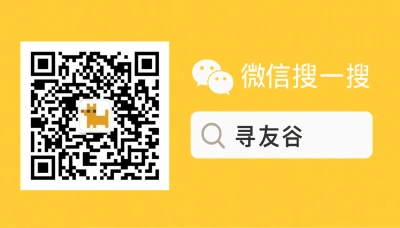Why WeChat on MacBook Air matters for US people in China
If you’re a United States expat, student, or digital nomad in China (or planning the jump), you already know: WeChat runs half your life here. Mobile chats, group admins, campus notices, bank QR-pay, rides, and event invites — it’s all on WeChat. But sometimes your thumbs need a break and your MacBook Air needs to be part of the loop. Running WeChat on macOS isn’t just a convenience — it’s survival. You’ll read messages faster, manage groups with keyboard kung fu, share files between laptop apps and contacts, and avoid typing essays on tiny phone keyboards.
Still, people trip on setup and expectations. Are you allowed to log in from multiple devices? Can you use payments and transfer files? Is the macOS client different from iPhone/Android? And hey — if Meta apps are moving toward usernames instead of phone numbers, does that change how you add friends here? I’ll walk you through the real-world answers for US users and international students in China, with practical steps, things that break, and tricks to keep your social life intact.
Getting WeChat running smoothly on a MacBook Air — what to expect and how to do it
WeChat does offer an official macOS app (WeChat for Mac) but it behaves differently from the mobile version. The desktop app mirrors your mobile account — meaning most messages show up there only when your phone is connected — though newer versions have improved multi-device support. Here’s the plain talk:
- Desktop vs. Mobile: The Mac client is primarily a companion. You can read and send messages, manage group chats, transfer files, and use basic voice and video calls. However, features like Wallet (payments) and full Mini Program support are limited or unavailable on macOS unless you enable multi-device login and bind extra device sessions. Expect some features to stay mobile-first.
- Multi-device login: Historically, WeChat tied you to one main mobile device. Recently, messaging apps worldwide are shifting how they identify users — moving from phone-number-only systems to username or reserve-name options (see how WhatsApp is changing username behavior) — which affects friend-adding and cross-device login patterns. Keep your phone nearby during setup, and enable the multi-device login option in WeChat settings if available.
- Security and verification: When you add WeChat to your MacBook Air, WeChat will ask you to scan a QR code from your phone or confirm login in-app. For campus accounts or work groups, admins might require account verification or limit multi-device sessions. Always approve logins from your phone, and if something looks off, immediately log out of desktop sessions.
Practical setup steps for MacBook Air:
- Download the official WeChat for Mac from the WeChat website (avoid third-party app stores).
- Open the app on your MacBook Air; it will show a QR code.
- On your phone’s WeChat, go to Me → Settings → Scan (or top-right Scan) and scan the Mac QR code. Confirm login on the phone.
- In WeChat on mobile, visit Me → Settings → General → Devices (or Multi-Device Login) and confirm the Mac session. This enables a smoother experience next time.
- Test file transfer: drag a file to a chat on Mac — if it uploads, you’re good. For Wallet or payments, prepare to use mobile only unless your account has multi-device wallet enabled (rare).
Compatibility tips for MacBook Air models:
- M1/M2 MacBook Air runs WeChat well via the native macOS app. If using Rosetta or older mac models, expect occasional glitches in voice/video calls.
- If you can’t find the official client, don’t sideload random Mac apps. Use the WeChat web QR approach as a fallback: open web.wechat.com (note: sometimes blocked in China or limited).
How recent trends and news matter The messaging landscape is shifting: apps like WhatsApp are experimenting with usernames so people don’t need phone numbers to add contacts. That change shows a broader trend toward flexible identity models in messaging apps, which can affect how you manage contacts across devices and platforms. For practical travel and nomad life, consider diversifying contact methods — get WeChat IDs, save QR codes, and export contacts when possible. This matters if you’re bouncing between countries — like digital nomads eyeing Spain’s 2025 status as top destination for remote workers — you’ll want frictionless contact methods worldwide [Source, 2025-10-18].
Group management and study life on macOS Students: campus groups often share files, timetables, and assignment notices through WeChat groups. On MacBook Air you can:
- Pin chats, search messages with keyboard shortcuts, and copy large chunks of text fast.
- Save and forward lecture files to cloud drives (like iCloud or campus systems).
- Keep meeting audio/video on Mac for better camera and mic support — but expect some instability on cross-platform calls.
Real-world risks and legal/visa context If your lifestyle includes travel or visa shifts (like H-1B changes back in the U.S. news cycle), keep backups of important chat records, contacts, and tickets. Changes in immigration policy or cross-border travel can lead to last-minute moves — a saved copy of travel plans and host contacts via WeChat makes life easier [Source, 2025-10-18]. Also, travel hotspots and visa changes (e.g., tourism policy shifts in Southeast Asia) affect where your WeChat network will be most active — plan accordingly [Source, 2025-10-18].
🙋 Frequently Asked Questions (FAQ)
Q1: Can I use WeChat Pay on my MacBook Air?
A1: Short answer: mostly no — WeChat Pay is designed for mobile. Steps and workarounds:
- Best route: Use your phone for payment. On Mac, send payment requests to your own mobile chat (File Transfer) then pay from mobile.
- If your account has multi-device wallet access (rare), enable Multi-Device Login on mobile: Me → Settings → General → Devices and see if Wallet access appears.
- For campus/wallet needs: keep a linked Chinese bank card on your mobile WeChat and use QR pay there. Always avoid entering payment credentials in third-party Mac apps.
Q2: How do I add contacts from my MacBook Air without sharing my US phone number?
A2: Use these friend-adding pathways:
- WeChat ID & QR: Ask friends for their WeChat ID or scan their QR code. Steps:
- On Mac, open a saved image of their QR code and right-click → Scan QR code (if supported), or use your phone to scan.
- On mobile: Me → QR Code → Save Image.
- Use username-style methods where supported: with global apps moving to username models, expect easier non-phone contact additions in the future; for now, stick to QR/WeChat ID.
- Exporting contacts: mobile WeChat allows you to back up contacts via Settings → General → Backup & Migrate Chats → Back up to Mac/PC.
Q3: My Mac client keeps disconnecting from WeChat — what do I do?
A3: Troubleshooting roadmap:
- Step 1: Confirm the phone is online and WeChat is active. The Mac client often needs the phone to be connected at initial login.
- Step 2: Re-bind device: On mobile, go Me → Settings → General → Devices and remove stale sessions, then re-scan the Mac QR code.
- Step 3: Network checks:
- Ensure macOS allows WeChat through firewall (System Settings → Network → Firewall).
- Try connecting both devices to the same network if possible.
- Step 4: Reinstall the Mac client from the official source. Backup chats to mobile first if needed.
- If persistent, use web.wechat.com as a temporary fallback.
Q4: Is it safe to use WeChat on public Wi‑Fi when I’m on campus or traveling?
A4: Safety checklist:
- Avoid sensitive transactions on public Wi‑Fi. Use your phone for Wallet tasks and enable two-step verification where possible.
- Use campus VPN only if you trust it. For extra caution, enable encrypted backups and sign out of sessions you no longer use (Me → Settings → General → Devices).
- Regularly update both Mac and mobile WeChat to benefit from security patches.
Q5: Can I run Mini Programs or third‑party apps from WeChat on Mac?
A5: Limited support:
- Most Mini Programs are mobile-first. On Mac you’ll often see a fallback link or a reduced feature set.
- Workaround: Use phone in tandem, or open the Mini Program link in mobile via QR or the “Open on Phone” option. For heavy Mini Program work (e.g., campus portals), use the phone.
🧩 Conclusion
If you’re a United States student or expat in China, getting WeChat on a MacBook Air is more than a convenience — it’s a productivity boost and a social lifeline. Expect the desktop client to act as a mirror of your mobile account, not a full replacement. Keep your phone handy for payments and verification, use multi-device login where possible, and save QR codes and WeChat IDs so you don’t get stuck when traveling or changing devices.
Quick checklist — do this now:
- Download official WeChat for Mac and link it by scanning the QR code.
- Enable Multi-Device Login on mobile and confirm Mac session in Settings.
- Save important contacts as WeChat IDs and export group QR codes for backups.
- Keep mobile WeChat for Wallet/payments and campus services.
📣 How to Join the Group
If you want a friendly crowd who actually answers questions about living, studying, and surviving in China with a Mac: join XunYouGu’s WeChat community. On WeChat, search for “xunyougu” and follow the official account. Message the account and ask to join the MacBook/WeChat support group — we’ll invite you. You’ll get step-by-step help, localized tips (campus hacks, payment quirks), and a few memes to keep it light. No bots, just people who’ve been through the setup grind.
📚 Further Reading
🔸 Spain beats every country in the world to become No.1 destination for digital nomads in 2025
🗞️ Source: Euro Weekly News – 📅 2025-10-18
🔗 Read Full Article
🔸 Phu Quoc takes the world by storm in Travel + Leisure spotlight
🗞️ Source: VietnamPlus – 📅 2025-10-18
🔗 Read Full Article
🔸 US Chamber of Commerce sues Trump administration over H-1B visas
🗞️ Source: Sentinel – 📅 2025-10-18
🔗 Read Full Article
📌 Disclaimer
This article is based on public information, compiled and refined with the help of an AI assistant. It does not constitute legal, investment, immigration, or study-abroad advice. Please refer to official channels for final confirmation. If any inappropriate content was generated, it’s entirely the AI’s fault 😅 — please contact me for corrections.