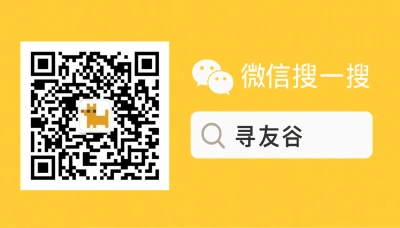Why WeChat for Mac matters if you’re coming from the United States
If you’re a US student or professional heading to China — or already there — WeChat isn’t just another chat app. It’s the operating system of everyday life: messaging, payments, campus groups, library notices, part-time work listings, vendors, and yes, the group chats where everything happens. On a phone, WeChat is obvious. On a Mac? That’s where you win back time: faster typing, proper file drag-and-drop, multiple account windowing (sort of), and less thumb-ache during 2 a.m. group-study marathons.
The tricky bit: WeChat for Mac behaves differently than desktop apps you’re used to. It mirrors features from the mobile app but not always in lockstep. When campus admins, landlords, or classmates send PDFs, mini-program links, or red packets, being comfortable with the Mac client saves you stress. And with fewer international students arriving at US colleges last year, many students are balancing hybrid study plans, remote work, and cross-border communication — which makes desktop tools even more important for staying organized and visible to local networks [Newser, 2025-11-17].
This guide is for the practical stuff — how to set up, what’s missing, security tips, and how to use the Mac client like a pro when you’re juggling classes, internships, and a social life in China.
What WeChat for Mac actually does (and what it doesn’t)
WeChat for Mac gives you the comfort of a full keyboard plus some desktop niceties: file transfers, screenshots that paste directly into chats, and easier message searching. But don’t expect feature parity with iOS or Android. Mini-programs (the tiny apps inside WeChat) may behave differently or open in limited form; wallet features require additional verification that is often tied to local bank accounts and ID. If you rely on WeChat Pay for daily life, know that the Mac client won’t replace the mobile verification flow.
Here are the practical pros and cons:
- Pros
- Faster typing for study-group plans, recruitment chats, and message triage.
- Desktop convenience: drag-and-drop of assignments, screenshots, and long-form replies.
- Better multitasking for research — split-screen with a browser and WeChat.
- Cons
- Some mini-programs are limited or open in mobile-only modes.
- Payments and identity verifications still go through mobile; Mac can’t complete those flows alone.
- Login requires your phone for initial QR scan; if your phone is offline, desktop usage is constrained.
Understanding those trade-offs helps you avoid embarrassing moments: like trying to accept a campus payment via Mac when only phone verification will do.
Practical setup and onboarding on Mac (step-by-step)
If you’re sitting at your dorm desk with a fresh MacBook and a WeChat account tied to a US phone number, here’s a quick roadmap.
- Download and install:
- Get WeChat for Mac from the official Tencent site or the Mac App Store. Don’t grab random installers.
- First-time login:
- Open the desktop app and scan the QR code with WeChat on your phone (Me → Scan). If your phone number is US-based, ensure roaming or local Wi‑Fi so mobile confirms the login.
- Sync contacts and files:
- After login, messages and contacts sync, but older history may not. Use “Chat Log Migration” on the phone app to transfer history if you need full records (this is done from the mobile WeChat settings).
- Set notifications:
- macOS + WeChat notifications can get noisy. In WeChat: Settings → Notifications → customize for group chats vs private messages.
- Test payments:
- If you’ve linked WeChat Pay to a Chinese bank card and set real-name verification, test sending a tiny amount to a local friend. If your account is tied to a US card, desktop payment flows may fail — mobile verification is king.
Quick tips for campus life:
- Pin the official school or international student group chat to the top.
- Create folders for file storage (class documents, lease agreements, CVs).
- Use the desktop screenshot tool to quickly paste images into chat for proof-of-payment or receipts.
How international trends change how you use WeChat on Mac
Social platforms are evolving. In 2025, Chinese apps remain among the top global platforms, and that’s visible in the daily routines of students and expats in China [Indian Express, 2025-11-17]. For a US student, this means more academic and local organization happens inside WeChat ecosystems: campus groups, teacher announcements, local hiring posts.
At the same time, changes in global student flows — fewer new foreign enrollments to US campuses — mean more students are choosing study-abroad windows, exchanges, or hybrid semesters. That increases the value of a stable desktop setup that bridges time zones and keeps you present for interviews, office hours, or class threads when you’re logging in from a lab or library [ETV Bharat, 2025-11-17].
Practical consequence: learn to manage asynchronous communication. Professors and groups expect timely responses, but a Mac client helps you draft, search, and send better-quality replies — which matters when group admins are strict about deadlines and participation.
Power-user moves: mini-programs, files, and red packets
Mini-programs are how many services run inside WeChat: student card functions, ticket booking, and campus utilities. On Mac, some of these mini-programs will open a simplified web view or hand off to your phone. Here’s how to work around limitations:
- For heavy mini-program tasks (payment, identity): initiate on Mac but complete on phone.
- For file-heavy workflows: compress large scans on your Mac before sending — WeChat can reject very large transfers.
- For red packets and quick group payments: coordinate on mobile. Mac is fine for confirming amounts and screenshots, but the claiming flow is mobile-first.
If you’re organizing events or selling textbooks, pin key messages and use the “Favorites” function to keep receipts and important replies in one place.
Security, privacy, and ID tips for US users
WeChat real-name requirements and payment tie-ins are real. If you plan to use WeChat Pay, expect to register a Chinese bank card and provide ID. Treat your Mac WeChat like any other logged-in device:
- Use a strong password and enable macOS FileVault.
- Log out of shared or public Macs after each session.
- Avoid linking sensitive US banking cards to WeChat Pay unless you understand the verification steps and terms.
- Keep backups of important chat logs and receipts — useful for immigration, tenancy, or school disputes.
Remember: the Mac client syncs but doesn’t replace mobile-based verification. If you lose access to your phone, desktop access can become a headache. Always keep recovery options and a trusted local friend or campus office contact.
🙋 Frequently Asked Questions (FAQ)
Q1: How do I transfer full chat history from my phone to WeChat for Mac?
A1: Steps to migrate history:
- On your phone: open WeChat → Me → Settings → Chats → Chat Log Migration.
- Choose “Migrate to Another Device” and select the conversations you want.
- On your Mac: open WeChat desktop and be ready to scan the QR code or accept the migration prompt from the phone.
- Wait for the transfer to complete — large histories can take time; use Wi‑Fi and keep both devices awake.
Q2: Can I use WeChat Pay on Mac for purchases or campus payments?
A2: Short answer: partially. Roadmap:
- Link a Chinese bank card and complete real-name verification in the mobile WeChat app first.
- Initiate payment requests or view transaction history on Mac, but confirm and complete payments on mobile when a QR scan or SMS code is required.
- If you need to receive money (split rent, part-time work), set up a trusted local bank account and test small transfers to confirm flow.
Q3: My university uses WeChat groups for class announcements — how do I avoid missing critical messages?
A3: Actionable checklist:
- Pin official group chats to the top of your Mac WeChat.
- Set “Do Not Disturb” exceptions: allow mentions and admin messages to break through.
- Use message search (Mac: Command+F in WeChat) with keywords like “exam,” “deadline,” or professor names.
- Export or favorite important messages (hold on the message → More → Favorite) so you can find receipts or attachments quickly.
Q4: Is WeChat for Mac safe to use on university networks?
A4: Guidance:
- Use the official app and keep it updated.
- Avoid public/unsecured Wi‑Fi for sensitive transactions; use campus VPN if available.
- For added safety: enable macOS firewall and avoid storing long-term login sessions on shared lab machines.
- If account access is compromised, contact WeChat support via the app and your university international office for secondary verification help.
🧩 Conclusion
WeChat for Mac is not just a convenience — it’s a productivity tool that, when used wisely, keeps you connected to campus life, local services, and your social circle in China. For US students and professionals, mastering the desktop client means fewer missed announcements, faster replies, and less fumbling with files and screenshots during busy weeks.
Quick checklist before you head out or log in:
- Install official WeChat for Mac and test login with QR scan.
- Migrate chat history you truly need (assignments, receipts).
- Link WeChat Pay on mobile if you need local transactions; use Mac for planning only.
- Set notifications and pin critical group chats.
📣 How to Join the Group
If you want straight-up, practical help from fellow US students and expats, join XunYouGu’s WeChat community. On WeChat, search for “xunyougu” and follow the official account. Message the assistant or add the listed WeChat ID to request an invite — tell them you’re a US student or expat and which city or university you’re at. We keep things friendly, helpful, and focused on real solutions: housing tips, local services, study groups, and Mac tricks for WeChat power-users.
📚 Further Reading
🔸 Title: 6 Ways Studying Abroad Can Change Your Life | 2025 International Students’ Day Special
🗞️ Source: ETV Bharat – 📅 2025-11-17
🔗 Read Full Article
🔸 Title: Colleges See New Foreign Enrollments Plummet
🗞️ Source: Newser – 📅 2025-11-17
🔗 Read Full Article
🔸 Title: Top 10 most popular social media platforms worldwide in 2025: 2 Chinese apps on list
🗞️ Source: Indian Express – 📅 2025-11-17
🔗 Read Full Article
📌 Disclaimer
This article is based on public information, compiled and refined with the help of an AI assistant. It does not constitute legal, investment, immigration, or study-abroad advice. Please refer to official channels for final confirmation. If any inappropriate content was generated, it’s entirely the AI’s fault 😅 — please contact me for corrections.