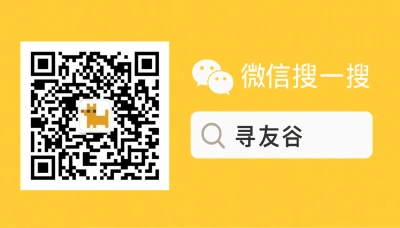Why the WeChat Desktop App matters for US students and expats in China
If you’re a United States student, researcher, or expat in China, you already know WeChat is not just a chat app — it’s the Swiss Army knife of daily life. The mobile app runs your social life, payments, ride-hailing, study groups, campus admin, and even class notices. But when you’re writing a paper, doing remote work, or joining long online meetings, the WeChat desktop app is the unsung hero that keeps you efficient and professional.
Problem is: the desktop app behaves differently from mobile. Notifications, file transfers, multi-account workflows, and payment features can confuse newcomers. You might miss group announcements from your university, get stuck transferring a big file to a professor, or accidentally share a screenshot in the wrong chat. I’ve seen it: US students in China losing time and credibility because they treated WeChat desktop like any other messenger. Let’s fix that.
This guide gives you the nuts-and-bolts on installing, configuring, and using the WeChat desktop app safely and quickly — practical steps, campus-tested tricks, and a few streetwise shortcuts so you stop fumbling during presentations, internship interviews, and daily life in China.
How WeChat Desktop differs and why it matters
WeChat started life inside Tencent’s ecosystem in China — Tencent introduced QQ in 1999 and later WeChat in 2011, which grew quickly after adding payment features in 2013. That growth turned WeChat into a super-app where messaging, payments, ride hails, and mini-programs live together on one account. That background explains why the desktop app is uniquely integrated with mobile features and why you’ll see some things behave strangely compared to WhatsApp or Slack.
Key differences that impact US users:
- Payment & verification: WeChat Pay integration is mobile-first. The desktop app will prompt QR code scans on mobile for login, payments, and sensitive actions. If you don’t have a China bank card or verified Red Passport connection, some features will be limited.
- File handling: Desktop is great for sending large PDFs, PowerPoints, and compressed files to classmates or professors. But there are size limits and occasional format issues — use .zip for big batches.
- Multi-account friction: Many students have a personal WeChat and a university WeChat for admin. The desktop app supports one account at a time; switching is possible but clunky.
- Notifications & presence: Desktop notifications can be muted independently from mobile. That’s great during lectures but risky if you mute an important admin group and miss deadlines.
Real-world impact: Universities and student services increasingly rely on WeChat groups and official accounts for urgent notices, class sign-ins, and campus payments. With a large user base and integrated services, WeChat shapes how campus life runs — you don’t want to be the one who missed the money-transfer QR code because you were on your laptop and didn’t set desktop notifications right.
Practical tip: Treat your WeChat desktop app as an extension of your mobile WeChat — not a substitute. Keep both synced and use desktop for productivity tasks (file sharing, long replies, screenshots) and mobile for payments, location sharing, and QR code scans.
Installing, logging in, and first-run setup (fast walk-through)
Step 1 — Download safely:
- Get the Windows or macOS installer from the official WeChat website or your university’s IT page. Avoid third-party downloads. Step 2 — Login via QR code:
- Open WeChat desktop → it shows a QR code. On your mobile WeChat: Me → Scan, or top-right QR scanner → scan the desktop QR.
- Confirm login on your phone. You can check “Keep me logged in” on desktop if it’s your personal laptop. Step 3 — Authorize device & security:
- After login, open Me → Settings → Account Security on mobile and confirm the new device. Add a device name like “Laptop — Library” for clarity. Step 4 — Notifications and file folders:
- Desktop: Settings → Notifications. Turn on “Show message preview” and choose sound settings. Set the default download folder to a place you’ll check (e.g., Documents/WeChatDownloads). Step 5 — Desktop preferences for students:
- Enable “Auto-start” if you use it often; disable if you’re privacy-conscious on shared machines.
- Under Chat → Configure “Enter key sends message” vs “New line” according to your typing style.
Quick checks after setup:
- Send a test file (PDF ~10MB) to a trusted friend.
- Try screenshot shortcut (Ctrl+Alt+A on Windows / Cmd+Shift+A on macOS).
- Confirm you can receive voice messages and video call invites.
Using WeChat Desktop for study, work, and daily life — practical workflows
Workflows you’ll use every week:
- Group assignments and large files: Compress multiple documents into one .zip and upload. Tag group members with @username for urgent tasks. Use “Starred Messages” on desktop to pin important posts from TAs or group leaders.
- Class notices: Many professors post class materials via university WeChat groups or official accounts. On desktop, search within a group for keywords (e.g., “syllabus” or “deadline”) to find past files quickly.
- Presentations & screen sharing: WeChat desktop supports screen sharing in voice/video calls — but it’s less smooth than Zoom for long webinars. For class presentations, prepare slides in advance and test screen sharing with a classmate.
- Transferring between devices: Use “File Transfer” chat on WeChat (a built-in personal cloud) to send files from phone to desktop and vice versa. It’s lifesaving when you take a picture of a whiteboard with your phone and want to include it in your desktop document.
Security & verification tips:
- Two-step device control: periodically review authorized devices (Me → Settings → Account Security → Manage Devices). Remove old or public lab logins.
- Payment caution: Do not enable payments on a desktop you share. WeChat Pay is tied to mobile verification and QR scans; desktop prompts will always ask you to confirm via mobile.
- Phishing awareness: University groups sometimes get phishing links pretending to be admin. Verify by asking the sender directly in the group or contacting official university accounts.
Localization & mini-programs:
- Many campus services expose mini-programs for library loans, campus card top-up, and bus schedules. On desktop, you can’t run every mini-program the same way as mobile. Use desktop for browsing shared links and mobile for QR-scanning check-ins and payments.
- Remember: Tencent built WeChat as a super-app starting in Shenzhen and scaled it by adding payments in 2013 — that’s why mini-programs and payments are tightly mobile-centered.
Real-world examples and trends from news & campus life
- The rise of e-arrival and digital entry services in travel shows how airports and systems move to digital-first processes, and that same trend parallels campus admin expecting students to handle digital check-ins and e-forms quickly. See the IGI Airport e-arrival rollout as a sign of the times where digital convenience is becoming mandatory for travelers and students alike [Source, 2025-09-30].
- Global shifts in work mobility — such as US firms shifting work to other countries due to visa and policy changes — mean internships and remote collaborations are more international. WeChat Desktop helps US students coordinate with China-based teammates during these transitions, but be ready for different norms in cross-border comms [Source, 2025-09-30].
- High-level world events and campus discussions often get distributed through WeChat groups and forwarded news clips. When world leaders speak at forums like the UN General Assembly, students discuss reactions in study groups and journalism classes — WeChat desktop makes long-form commentary and resource sharing easier during these discussions [Source, 2025-09-30].
Best practices checklist for productive WeChat desktop use
- Link desktop to mobile, confirm device authorization, and name the device.
- Use File Transfer for cross-device file moves; compress big attachments.
- Keep desktop notifications on for admin groups; mute social groups when studying.
- Never enable WeChat Pay on public or shared desktops.
- Regularly audit devices and active sessions in Account Security.
🙋 Frequently Asked Questions (FAQ)
Q1: How do I set up WeChat desktop while keeping my WeChat Pay secure?
A1: Steps to stay safe:
- Do not add payment credentials on any shared computer.
- Login flow:
- Download desktop from official WeChat site.
- Scan QR with mobile to login.
- On mobile: Me → Settings → Account Security → Manage Devices → confirm and rename.
- For payments, always complete the final confirmation step on your mobile (QR scan or fingerprint). If you must approve a payment on desktop, unlock via mobile confirmation only.
- If you lose your phone, immediately freeze WeChat Pay: Me → Wallet → Settings → Freeze Account (or contact your bank).
Q2: I missed an important group announcement on desktop — how do I avoid this again?
A2: Roadmap to avoid missed notices:
- Step 1: Pin important groups to the top of your chat list (right-click group → Pin).
- Step 2: Use the “Mentions” filter — search “@yourname” inside the group to catch direct calls.
- Step 3: Turn on desktop notifications for that group: Open group → Group Settings → Message Notifications → Turn on.
- Step 4: Star or “Favorite” the message on desktop (hover → More → Favorite).
- Official channels: If it’s university admin, follow the official WeChat account of your school and allow “Important Notices” push.
Q3: How can I transfer large files from mobile to desktop for coursework?
A3: Fast transfer steps:
- Option A — File Transfer chat:
- On mobile, open Files (Files or Moments) or take photo → Share to “File Transfer”.
- On desktop, open “File Transfer” chat and download.
- Option B — Use cloud storage link:
- Upload to a cloud (OneDrive, Google Drive if accessible, or campus cloud).
- Share link in WeChat group or chat.
- Option C — Compress:
- Zip multiple files into one archive on your phone or laptop before sending.
- Tip: For professors who accept WeChat files, name files with clear prefixes: CourseCode_AssignmentName_Date.pdf.
Q4: Can I use multiple WeChat accounts on desktop for personal and university use?
A4: Short answer: Not simultaneously. Steps to switch:
- Log out (Desktop: Settings → Log out), then scan QR for the other account.
- To avoid frequent switching:
- Use one main account and create separate group structure (tags or pinned groups).
- Or use a second device (a spare laptop) if allowed and secure.
- If you must use two accounts regularly, keep separate devices to prevent constant re-authorization and to maintain security.
Q5: My mini-programs don’t open on desktop. What should I do?
A5: Troubleshooting:
- Mini-programs are primarily mobile-first. Use mobile WeChat for full functionality.
- If a mini-program link opens on desktop, it may redirect you to mobile; copy the link and open on phone.
- For campus services (library, card top-up), check if the university provides a web portal as an alternative.
- Steps for critical campus mini-programs:
- Bookmark the mini-program QR code or link on mobile.
- Use WeChat’s “Open on Phone” feature from desktop to push the link to mobile.
🧩 Conclusion
WeChat desktop app is your productivity sidekick in China if you treat it right. For US students and expats, it bridges fast academic collaboration and the mobile-first Chinese services you’ll rely on. The trick is to sync it properly with mobile, secure payment features, and use workflows like File Transfer and pinned groups to stay organized.
Quick checklist before you head to class or your internship:
- Confirm desktop device is authorized and named.
- Set notifications for admin groups and mute socials.
- Use File Transfer for cross-device files and compress big attachments.
- Never enable payments on shared machines.
📣 How to Join the Group
Want practice, shortcuts, and a friendly crowd who’s already lived the WeChat hustle in China? Join XunYouGu’s WeChat community. On WeChat, search for “xunyougu”, follow the official account, then add the assistant WeChat (search “xunyougu-help” or scan the QR on our site) and request an invite to the student/expat group. We vet for safety and mix experienced local students with US newcomers — perfect for asking quick questions and swapping campus-specific tips.
📚 Further Reading
🔸 IGI: Arrival process gone hi‑tech, a game‑changer for travelers
🗞️ Source: News18 (Hindi) – 📅 2025-09-30
🔗 Read Full Article
🔸 Trump visa curbs push US firms to consider shifting more work to India
🗞️ Source: The Straits Times – 📅 2025-09-30
🔗 Read Full Article
🔸 UN General Assembly: What did world leaders say about Israel’s war on Gaza?
🗞️ Source: Al Jazeera – 📅 2025-09-30
🔗 Read Full Article
📌 Disclaimer
This article is based on public information, compiled and refined with the help of an AI assistant. It does not constitute legal, investment, immigration, or study-abroad advice. Please refer to official channels for final confirmation. If any inappropriate content was generated, it’s entirely the AI’s fault 😅 — please contact me for corrections.