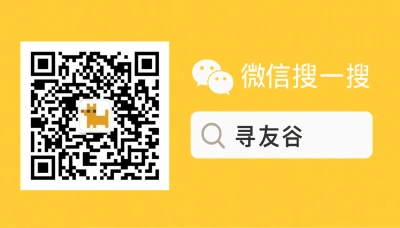Why every U.S. student in China should master wechat desktop download
If you’re a U.S. student studying in Shanghai, Beijing, Guangzhou, or anywhere in China, you already know WeChat runs the city. From paying rent to joining class groups, WeChat is the plumbing that keeps daily life flowing. Mobile is obvious — but desktop WeChat is where you handle long messages, upload assignments, organize group files, and keep a tidy chat history while you study. Missing the desktop app is like trying to write a thesis with a phone keyboard: possible, but painful.
Pain points I hear over and over: slow file transfers in class groups, missing important mini-program notices while juggling study visas, and annoying verification loops when you try to link accounts across devices. Add to that the stress of maintaining legal status (SEVIS issues happen fast if forms get delayed) — so fast digital communication matters more than ever [Source, 2025-10-14]. This guide keeps it real: practical steps, real troubleshooting, and local tips so you’re not scrambling when school or life demands quick, reliable WeChat access on desktop.
How to download, install, and set up WeChat Desktop (practical steps)
First: know the difference. There’s WeChat for Windows/macOS (official desktop client) and web/wechat for macOS/iPad combos. The desktop app supports file drag-and-drop, multi-chat windows, large file transfers, and easier typing — great for essays, long messages to professors, and archiving group files.
Step-by-step download and install:
- Check system requirements:
- Windows 10+ (64-bit recommended) or macOS 10.13+.
- Stable internet (campus Wi‑Fi like Eduroam works, but test speeds for file uploads).
- Official download:
- Go to the official WeChat download page (search “WeChat desktop download official” from your browser inside China or outside, and prefer the official domain to avoid fake installers).
- Download the appropriate .exe (Windows) or .dmg (macOS).
- Install:
- Windows: run the .exe, follow installer prompts, allow network permissions.
- macOS: open .dmg, drag WeChat to Applications, then run and approve camera/microphone access if you plan to use audio/video calls.
- Link your phone:
- Open WeChat on your phone → Me → Settings → General → Devices → Scan QR Code on desktop app.
- Scan the code and accept the login on your phone.
- Security tip:
- Enable Login Notification and Two-Step Verification inside WeChat settings (Me → Settings → Account Security).
- Keep phone nearby during first pairing — desktop login often requires phone confirmation.
Why desktop needs special attention for international students:
- University groups often share long PDFs and syllabus folders; drag-and-drop saves time.
- Campus admin or consulates sometimes send scans; desktop makes saving to cloud or local folders simpler.
- If you’re handling immigration paperwork or urgent updates (SEVIS problems are real — check official channels quickly) you want a reliable keyboard and proper file management [Source, 2025-10-14].
Common download problems and how to fix them (real-world fixes)
- “Installer won’t run / blocked by system”
- Windows admin rights: right-click → Run as administrator.
- Antivirus flags: temporarily allow or add WeChat to exceptions. Confirm the file is from the official site first.
- macOS Gatekeeper: System Preferences → Security & Privacy → Allow the app after attempted run.
- “Can’t scan QR code with phone”
- Update mobile WeChat to the latest version from your app store (Apple App Store, Google Play may be restricted in China; use trusted Chinese app stores if you’re inside China).
- Check camera permissions on your phone.
- If campus Wi‑Fi blocks cross-device scanning, switch to phone data (hotspot) briefly.
- “Desktop login needs verification every time”
- Activate “Keep me logged in” when you log in.
- Turn on two-step verification and link an email or phone number you control.
- If you frequently switch networks (campus, home, VPN), WeChat may prompt re-verification for security; plan for that during important admin windows.
- “File transfer or group chat sluggish”
- Use desktop to upload large files rather than phone.
- Split big PDFs into smaller parts (zip if needed).
- Use cloud links (WeChat Work or other cloud services) when file size exceeds limits.
A note about regional app behavior: some third‑party or alternative messaging ecosystems are evolving globally, and new national apps sometimes get attention in the press. For example, discussion about messaging markets and alternative platforms shows how fast the landscape can change, which is why keeping WeChat updated and knowing how to move data off-platform if needed is smart [Source, 2025-10-14].
Best practices for U.S. students using WeChat Desktop in China
- Keep two backups: back up important chats to local files and export critical documents to cloud storage (Google Drive may be limited from China — consider campus-allowed cloud services).
- Use the desktop for study workflows: copy-paste long references, manage group files, download lecture slides quickly.
- Respect group etiquette: many class groups are admin-moderated; keep messages short, tag people, and avoid blasting large media without warning.
- Data hygiene: avoid storing sensitive personal documents in open group chat history — create a private chat or use encrypted storage for visa docs.
- Stay officially informed: the visa and international student scenes move fast — follow your university international office and credible news sources for changes that might affect status or travel [Source, 2025-10-14].
🙋 Frequently Asked Questions (FAQ)
Q1: How do I install WeChat Desktop safely if I’m outside China and app stores block downloads?
A1: Steps to safely install:
- Use the official WeChat website to download the desktop installer.
- Verify the domain (official company domain or widely-referenced official pages).
- If you can’t access the site from abroad, ask a trusted friend in China to download and transfer the installer through a cloud link or university file server.
- After download:
- Scan installer with antivirus.
- Install with admin rights.
- Link phone via QR scan and enable security settings.
Official channel guidance: If your university IT blocks certain downloads, contact international student services or IT helpdesk for a vetted installer link and permission to run it.
Q2: What’s the safest way to keep important visa or SEVIS documents on WeChat Desktop?
A2: Recommended roadmap:
- Create a private chat with yourself or a trusted account to store copies.
- Use desktop’s “Save as” to store documents in a dedicated, encrypted folder on your laptop.
- Back up to an approved cloud that you can access (university cloud or a secure external drive).
- Periodically export chat history: Me → Settings → General → Chat → Backup & Migrate.
- Set calendar reminders to check backups monthly.
Official pathway: For anything related to SEVIS or visa status, always confirm with your university’s international student office before relying on chat backups as official records [Source, 2025-10-14].
Q3: My campus Wi‑Fi blocks certain WeChat features — how do I keep the desktop app functional?
A3: Troubleshooting steps:
- Test on a different network (phone hotspot or home broadband) to confirm it’s a Wi‑Fi restriction.
- Ask campus IT which ports or protocols are restricted and request exceptions for WeChat traffic if they permit.
- Use the desktop client’s Proxy settings: Me → Settings → General → Network → Use a proxy if allowed by campus policy.
- Keep mobile hotspot as a fallback during class or visa-critical windows.
Quick checklist:
- Confirm whether the university allows VPNs or other network tools (some do, some don’t).
- If using a VPN, make sure it’s university-approved to avoid policy issues.
- If in doubt, coordinate with your international student office for official guidance.
🧩 Conclusion
If you’re an American student in China, the WeChat desktop app isn’t optional — it’s a productivity lifeline. It turns messy phone workflows into efficient study and admin routines, saves time when dealing with official documents, and keeps you connected to classmates and campus admin. Given how fast immigration and student-status issues can evolve, fast, reliable digital communication is a small but crucial advantage [Source, 2025-10-14].
Quick action checklist:
- Download official WeChat Desktop and pair it with your phone.
- Enable two-step verification and backup key chats locally.
- Test file transfers on campus Wi‑Fi and keep a hotspot fallback.
- Bookmark your university international office and check updates regularly.
📣 How to Join the Group
Want a community of students and U.S. friends who’ve been through the same headaches? XunYouGu’s WeChat groups are where people swap verified installers, share campus-specific tips, and post urgent alerts when admin windows or visa problems pop up. To join:
- Open WeChat on your phone and search for the official account: “xunyougu”.
- Follow the official account.
- Add the assistant’s WeChat (search ID inside the official account content or message the account for the group invite).
- Tell them you’re a U.S. student (name + university) and ask to be invited to the local student WeChat group.
We run country- and city-specific groups — straight talk, zero spam, lots of real-life help.
📚 Further Reading
🔸 Student loses visa status after H-1B visa delay: Expert suggests next steps
🗞️ Source: Business Standard – 📅 2025-10-14
🔗 Read Full Article
🔸 Study Abroad Application Platform Market Projections 2025-2032: Key Trends, Opportunities, and Growth Factors
🗞️ Source: OpenPR – 📅 2025-10-14
🔗 Read Full Article
🔸 US passport loses power as Asia dominates global rankings
🗞️ Source: Economic Times (IndiaTimes) – 📅 2025-10-14
🔗 Read Full Article
📌 Disclaimer
This article is based on public information, compiled and refined with the help of an AI assistant. It does not constitute legal, investment, immigration, or study-abroad advice. Please refer to official channels for final confirmation. If any inappropriate content was generated, it’s entirely the AI’s fault 😅 — please contact me for corrections.