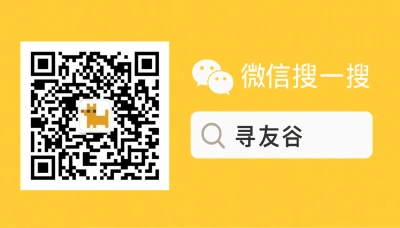Why your Apple Watch WeChat setup matters (and where it usually breaks)
Last semester in Shanghai I watched two American classmates get stuck at registration because their phone buzzed… and then didn’t. One had her phone buried in a tote, the other had turned on Do Not Disturb — both missed a crucial QR code from a campus WeChat group that handled weekly dorm check-ins. They could have used their Apple Watch to see the message, but their WeChat-on-watch setup was flaky: notifications delayed, voice messages unusable, and replies took forever.
For United States people and students living in or heading to China, WeChat isn’t just a messenger — it’s the student portal, tram card refill, food-order app, and social lifeline. Apple Watch can make life smoother: quick message glances, reply with voice or small stickers, and discreet check-ins in class. But the Apple Watch + WeChat experience has quirks: limited app features, notification routing issues, and compatibility oddities across iOS versions. Add to that the global trend of messaging apps experimenting with usernames (not just phone numbers), and you’ve got a moving target for how contacts appear and connect on small screens — something the reference news pieces touched on when discussing how apps like WhatsApp, Line, Telegram, and WeChat are evolving contact methods [WABetaInfo, 2024-06-01] [20 Minuten, 2024-06-08].
This guide lays out what actually works on Apple Watch with WeChat, what to expect, and quick fixes so you don’t miss a campus notice, a landlord ping, or that WeChat Pay prompt at the noodle stall.
How WeChat behaves on Apple Watch: practical reality and workarounds
WeChat’s Watch app is a lean version of the phone app. Think: notifications, quick replies, and playback for simple voice notes — not full chat management or mini-program usage. On iOS, Apple handles notification delivery tightly, so many problems stem from iOS settings, not WeChat itself. The recent industry push toward username-based contact discovery in other apps (WhatsApp experimenting with usernames and contact previews) highlights how contact discovery and display might change in the future; that trend affects how your Apple Watch shows who’s messaging when phone numbers aren’t the only ID used [TechNews, 2024-06-12].
Common pain points and real fixes:
- Notifications delayed or missing
- Why: iPhone notification settings, Focus/Do Not Disturb rules, and background app refresh can block delivery to the watch.
- Fix: On iPhone, Settings > Notifications > WeChat: enable Allow Notifications, set alerts to Lock Screen/Banners, and toggle Show Previews to Always (or When Unlocked). Then on iPhone Settings > Focus, check that your Focus mode allows WeChat. Finally, in Watch app > Notifications, set Mirror iPhone for WeChat.
- Voice messages can’t play or are garbled
- Why: WeChat’s watch client may not fully stream complex voice formats; Bluetooth routing or watchOS audio permissions sometimes block playback.
- Fix: Force-close WeChat on both devices, connect watch to phone via Bluetooth, and ensure phone’s WeChat has Microphone permission. If voice still fails, use the “Open on iPhone” option in the watch notification to listen on your phone.
- Replying on watch is clumsy
- Tip: Use quick replies and voice-to-text; long-form replies are better on phone. If you rely on stickers or images, plan to reply from your phone.
- WeChat Pay and mini-programs
- Reality: You won’t run mini-programs or complete WeChat Pay flows on the watch. For payments, preload your digital wallet and use your phone or a contactless bank card.
Beyond the device-level stuff, keep an eye on how apps are changing the contact layer. News about WhatsApp moving toward usernames and showing profile previews before adding as a contact suggests a future where your watch might show names or usernames differently — sometimes without revealing phone numbers — influencing how you recognize and respond to messages on a tiny screen [20 Minuten, 2024-06-08]. That’s handy in public spaces, but it can be confusing when a class admin message arrives under an unfamiliar username. Solution: confirm canonical display names with group admins and add key contacts to your iPhone Contacts to force consistent labels on the watch.
Quick compatibility checklist (do this before you leave for campus or travel):
- iPhone: latest stable iOS recommended (not necessarily beta).
- Apple Watch: watchOS latest supported by your device.
- WeChat: update from App Store — avoid old cached builds.
- Phone settings: Notifications, Background App Refresh, and Focus modes checked.
- Contacts: save key accounts (landlord, school admin, roommate, campus WeChat groups) with the display name you expect to see.
What the username trend means for WeChat on small screens
The push by major messaging players to allow username-based discovery (WhatsApp has prototyped usernames and reservation systems) shows the market moving away from phone-number-only models. In Asia, Line and WeChat already allow non-phone identifiers to an extent; the result is a mix of possibilities and UX friction:
- Pro: You can be contacted without swapping phone numbers; useful for short-term sublets, study groups, or marketplaces.
- Con: On small screens like the Apple Watch, unfamiliar usernames can make it harder to know who’s messaging instantly, leading to missed priority messages.
Practical response:
- Save frequent contacts under clear names in your phonebook (e.g., “Dorm Admin — Building C”) so your watch displays sensible labels.
- Use group announcements and pinned messages on your phone to capture admin contacts and emergency numbers; the watch will mirror group notifications but not the full context.
- Ask group admins to include role identifiers in display names (e.g., “Emma - Registrar”) — it’s low-effort and saves a lot of confusion.
🙋 Frequently Asked Questions (FAQ)
Q1: How do I make sure WeChat notifications reliably show on my Apple Watch?
A1: Follow these steps:
- iPhone: Settings > Notifications > WeChat — enable Allow Notifications, choose Lock Screen, Notification Center, and Banners; set Show Previews to Always or When Unlocked.
- iPhone: Settings > General > Background App Refresh — ensure WeChat is allowed.
- iPhone: Settings > Focus — check any active Focus mode and allow WeChat as an allowed app or contact.
- Apple Watch: open Watch app on iPhone > Notifications > WeChat — set to Mirror my iPhone.
- Reboot: restart both iPhone and Apple Watch after changes.
- Test: send a test message from another WeChat account to confirm immediate delivery.
Q2: I get messages, but voice notes on the watch won’t play. How do I fix it?
A2: Try this roadmap:
- Check permissions: iPhone Settings > WeChat > Microphone and Notifications are enabled.
- Bluetooth: ensure watch is connected to phone; sometimes audio routing defaults to phone speaker.
- Force quit: close WeChat on both devices and reopen.
- Fallback: use the “Open on iPhone” action from the notification to listen; copy important voice notes to a saved chat or ask sender for a quick text summary.
- If persistent: update WeChat and watchOS; if still broken, file a bug report inside WeChat > Me > Settings > Help & Feedback, include device models and OS versions.
Q3: Can I add contacts using usernames so my watch shows their profiles?
A3: Steps and tips:
- Currently, WeChat supports adding via WeChat ID (username) or QR code; phone number isn’t always required.
- To ensure watch-friendly display:
- Add the person in WeChat and then save them into your iPhone Contacts with a clear label (WeChat often requests permission to sync).
- If someone uses a username-only discovery method (as other apps have tested), ask them to set a recognizable display name or QR code for group admins.
- If you rely on username reservations like in other apps, verify the username on the phone before expecting your watch to show it correctly.
Q4: I use WeChat Pay often. Can I tap-and-pay with Apple Watch?
A4: Short answer: Not fully. Steps to manage payments:
- WeChat Pay workflows require the phone for most confirmations and mini-programs; use your phone at payment time.
- For convenience, carry a linked bank card that supports Apple Pay or a physical local bank card as backup.
- Preload money into WeChat Pay on your phone before leaving the dorm to avoid mid-day hassles.
Q5: Any tips for study groups and admin messages so I don’t miss them on my watch?
A5: Do this:
- Pin group chats on the phone and set custom notification tone for admin messages (WeChat allows custom notifications per chat).
- Ask admins to use @all for important announcements — watch notifications will still appear as priority.
- Save admin contacts as phone contacts to ensure consistent naming on watch notifications.
🧩 Conclusion
If you’re a United States student or expat in China, the Apple Watch paired with WeChat is a convenience multiplier — when it’s set up right. The reality: WeChat on watch is light-touch. It gives you quick glances, notifications, and small replies, but not the full app experience. Expect issues with voice notes, payments, and mini-programs; the good news is most problems are fixable through iPhone settings, contact hygiene, and a few pragmatic habits.
Quick action checklist:
- Update iPhone, watchOS, and WeChat before heading to campus.
- Mirror WeChat notifications in the Watch app and whitelist WeChat in any Focus mode.
- Save important contacts with clear labels in iPhone Contacts.
- Use the phone for payments and complex replies; keep the watch for quick alerts.
- Ask group admins to use recognizable display names or QR codes.
📣 How to Join the Group
We built XunYouGu to make exactly this stuff easier — quick answers from people who’ve lived it. To join our WeChat community: open WeChat, search for “xunyougu” (拼音: xunyougu), follow the official account, and send a short message like “Apple Watch help — US student.” You’ll get an invite to the relevant country or campus group. If you want a faster invite, add the assistant’s WeChat via the official account menu and mention the city or university.
📚 Further Reading
🔸 WhatsApp introduces username-based contacts and reservation rollout
🗞️ Source: WABetaInfo – 📅 2024-06-01
🔗 Read Full Article
🔸 WhatsApp adds username feature and contact previews
🗞️ Source: 20 Minuten – 📅 2024-06-08
🔗 Read Full Article
🔸 Messaging apps: usernames vs phone numbers — trend in Asia
🗞️ Source: TechNews – 📅 2024-06-12
🔗 Read Full Article
📌 Disclaimer
This article is based on public information, compiled and refined with the help of an AI assistant. It does not constitute legal, investment, immigration, or study-abroad advice. Please refer to official channels for final confirmation. If any inappropriate content was generated, it’s entirely the AI’s fault 😅 — please contact me for corrections.